Introduction
Web Real-Time Communications (WebRTC) is an open-source technology created by Google that allows peer-to-peer communication in web browsers and mobile applications through APIs. This includes audio, video, and data transfers. A large number of web applications are using the WebRTC technology, such as those used for online meetings and video conferences.Media Emulation
The machines from our cloud are not connected to any webcams, microphones, or speakers.However, we use a technology called Media Emulation, which is enabled by default for all users. When accessing a webcam in a Web Test, you will see a live stream that looks like this:
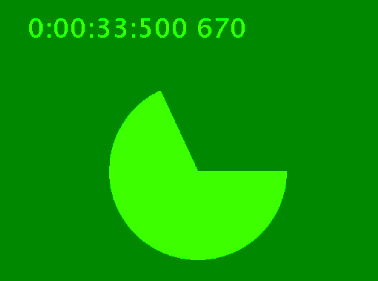 There is also the option to provide your own
There is also the option to provide your own y4m video file that will be shown in the webcam live feed.
Only certain browsers support the Media Emulation technology:
| Browser | Media Emulation | Custom y4m file |
|---|---|---|
| Chrome | ✅ | ✅ |
| Edge | ✅ | ✅ |
| Firefox | ✅ | ⛔ |
| Safari | ⛔ | ⛔ |
| Internet Explorer 11 | ⛔ | ⛔ |
| Mobile browsers | ✅ | ✅ |
Currently, the option to add a custom
.y4m file is only available in our backend admin panel. You can write to our Support Team, and they will help you add it for your account. Full Media Emulation for Safari and Firefox is only available with dedicated machines on Endtest. How to test WebRTC scenarios
If you are testing an online meeting application, you might need to connect multiple users to the same meeting. This can be achieved by using multiple browser tabs in your test. It’s easy to manage multiple browser tabs with the methods provided in theMiscellaneous action:
- Open new tab
- Switch to next tab
- Switch to previous tab
- Start a test execution that will start one or more different test executions.
- Use the Send API Request step to call the Endtest API and trigger a new test execution.

