Introduction
Some frameworks will generate elements with dynamic locators, meaning they might have a different ID with each rendering of the page. For example, a button might have the IDregister_325629 and then register_861951 after the page reloads.
Solutions
1. Change the Settings for the Endtest Chrome Extension
The Endtest Chrome Extension includes aSettings section that lets you configure it to ignore the ID attribute.
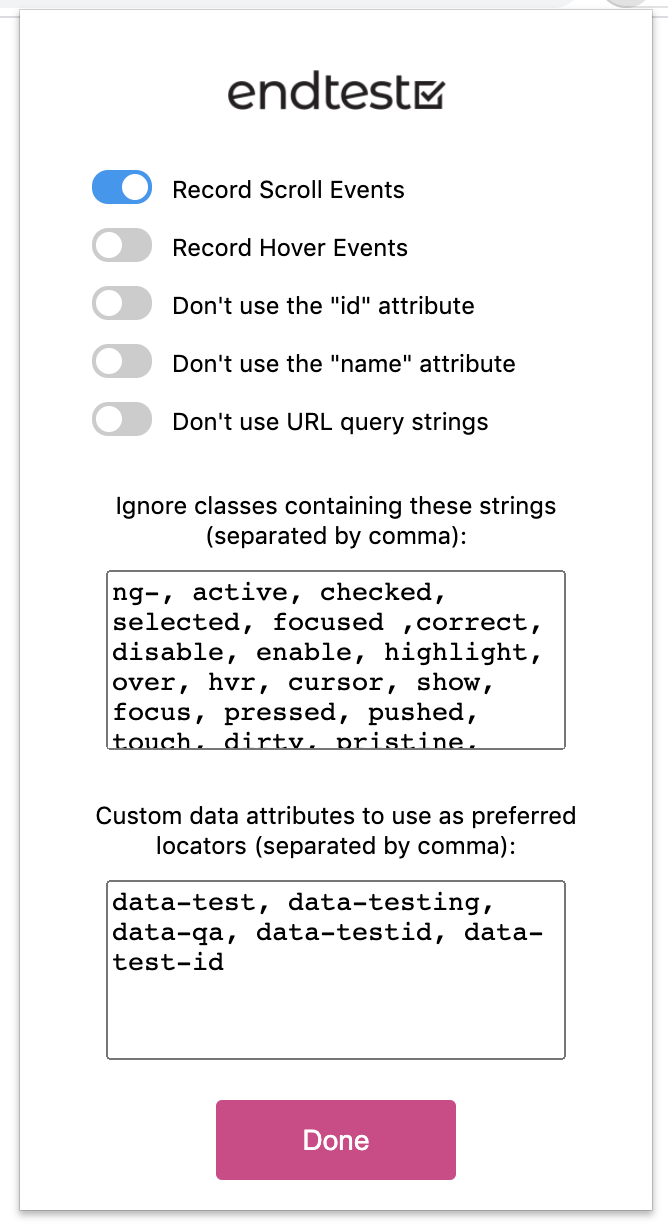 You can update those settings even after the recording has started.
If your elements have custom data attributes, you can take advantage of them by adding the names of those attributes to the Custom data attributes field in the
You can update those settings even after the recording has started.
If your elements have custom data attributes, you can take advantage of them by adding the names of those attributes to the Custom data attributes field in the Settings section.
2. Write a custom XPath
The element might have a certain attribute with a value that doesn’t change over time. You can write an XPath that locates the element using that attribute, for example:3. Write a custom CSS Selector
The element might have a certain attribute that has a certain value that doesn’t change over time. You can write a CSS Selector which locates the element by using that attribute, like this:[attribute='attribute_value']
But what if we actually need to find out what that ID is?
In order to tackle this situation, we have to use the Execute JavaScript action and locate the element by using one its attributes.
If the element has the title attribute with the value Register, we need to run the following JavaScript code with the Execute JavaScript action:
Extract Value from JS Variable option from the Set Variable action.
More details about writing custom XPaths and CSS Selectors are available in the Finding Elements in Web Applications chapter.

