Introduction
Our engine for Mobile Tests uses Appium to locate and interact with elements in native and hybrid mobile applications. Appium does not provide directScroll or Swipe actions.
However, we can achieve the same effect with a Flick action or a Move action.
We simply need to flick or move in the opposite direction of the desired scroll or swipe.
Options
1. Using the Flick action
The Flick action requires 3 parameters:
- Locator Type
- Locator
- Offset to flick by
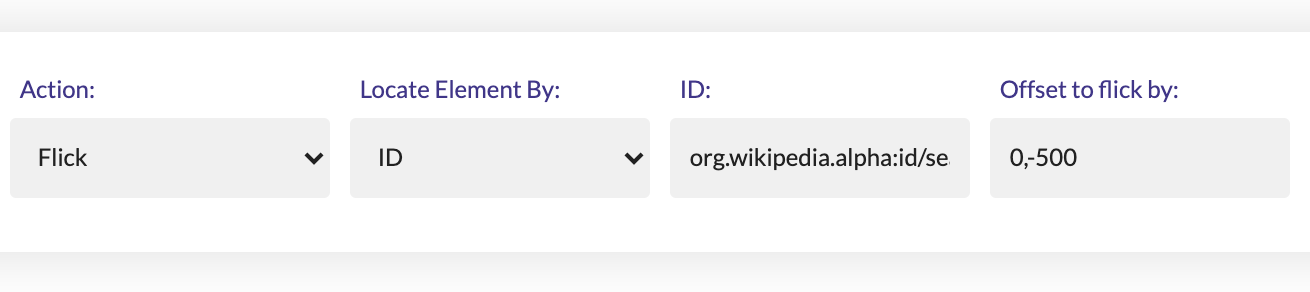 The value for the
The value for the Offset to flick by is comprised of an X offset and a Y offset, separated by a comma.
The offset is equivalent to the scrolling distance in this case.
As you can see, we need an element in order to flick.
The Flick action does not work with all elements, and there is no attribute to indicate if an element is suitable or not.
If an element is not suitable for the Flick action, performing that action on that element will not result in a scroll on that page.
You will not see any errors in the logs in that case; you will just notice that it has no effect.
This is because the element was located and the action was performed, but Appium does not throw any errors if the Flick action did not result in a scroll.
For some applications, you might get an error that the
Flick action is not supported. This is because the default versions of Appium used by BrowserStack and Sauce Labs might not support the Flick action for some applications. In this case, you can try changing the Appium Version from the Settings section of that test suite. 2. Using the Move action
The Move action requires 3 parameters:
- Locator Type
- Locator
- Destination
 The value for the
The value for the Destination is comprised of an X coordinate and a Y coordinate, separated by a comma.
As you can see, we need an element in order to move.
The Move action does not work with all elements, and there is no attribute to indicate if an element is suitable or not.
If an element is not suitable for the Move action, performing that action on that element will not result in a scroll on that page.
You will not see any errors in the logs in that case; you will just notice that it has no effect.
This is because the element was located and the action was performed, but Appium does not throw any errors if the Move action did not result in a scroll.
Scroll Types
1. Scroll Down
To scroll down, we must flick up or move up.-
Using the
Flickaction:
Add a negative value for the Y offset:
0, -500 -
Using the
Moveaction:
Add a small non-negative value for the Y coordinate:
0, 0
2. Scroll Up
To scroll up, we must flick down or move down.-
Using the
Flickaction:
Add a positive value for the Y offset:
0, 500 -
Using the
Moveaction:
Add a large non-negative value for the Y coordinate:
0, 500
3. Scroll Left
To scroll left, we must flick right or move right.-
Using the
Flickaction:
Add a positive value for the X offset:
500, 0 -
Using the
Moveaction:
Add a large non-negative value for the X coordinate:
500, 0
4. Scroll Right
To scroll right, we must flick left or move left.-
Using the
Flickaction:
Add a negative value for the X offset:
-500, 0 -
Using the
Moveaction:
Add a small non-negative value for the X coordinate:
0, 0

